I’ve had a few questions with regards to printing so here are a few printing tips:
This post will cover the following:
– Borderless printing (to prevent a thin white border around the planner pages)
– Printer letter size planner pages at half size
– Using the page scaling option for A5, filofax, Erin Condren and custom page sizes
– 2 Per page printing (save paper and cutting time by printing 2 letter size pages on one sheet then cutting in half for half size pages)
– Duplex printing
– Duplex printing (manually)
– Print and ship websites if you do not have a printer and do not live near an office supply store, and where to get pages bound into a notebook
PRINTING FULL PAGE SIZE
If you are printing using 8.5 x 11″ size paper, select fit to page or the bottom of the sheets may get cut off.
If you are printing A4, make sure the printer is set to ‘actual size’ instead of ‘fit’ or ‘shrink oversized pages’.
You can purchase these customised recipe binder printables here.
BORDERLESS PRINTING
When printing binder covers or any of the chevron planner pages, I always use ‘borderless’. If borderless is not selected the pages will print with a thin white border. Some printers may not have a ‘borderless’ option – please check that your printer can do borderless printing before purchasing.
Go to ‘file’ and then ‘print’. This mileage tracker is from the Direct Sales Planner
This printer menu will open. I am using a Canon printer – if you are using another brand your printer menu may look slightly different. Click on ‘Properties’
The second printer menu will open. Click the box beside ‘borderless printing’
Just Ignore the warning message that comes up and select ‘plain paper’.
BORDERLESS PRINTING – LETTER SIZE PAGES
Then change the page size to ‘Letter or 8.5 x 11″‘
Click ‘Ok’
The photo below show the difference between borderless (on the right) and the standard print settings which give a white border (on the left).
PRINTING NON-STANDARD OR CUSTOM PAGE SIZES
Want non-standard size pages? E.g. Personal Size filofax, Erin Condren Life Planner size, Plum Paper Planner size ect.
In the ‘printer paper size’ menu choose then select ‘custom’
Enter the dimensions you would like the page to print at. Here I have used 4.5 inches wide x 6.75 inches high.
Close that menu then go to the ‘page setup’ tab. IMPORTANT: make sure you select ‘fit to page.’ When printed, the sheet will proportionally reduce to your specified page size. If you don’t select ‘fit to page’ some stuff may get cut off.
Close that menu and return to the main printer menu to check you have selected the correct settings. Here I have selected ‘fit’ under ‘size options’ You can see the dimensions you have selected for your page size above the preview. Here it is ‘4.5 x 6.75 inches.’
If it is a landscape page (like a calendar) make sure you change the page orientation to landscape if your printer doesn’t do this automatically.
If you select anything less than full page you will need to trim the page down to size.
PRINTING HALF SIZE PAGES OR ‘2-ON-1’ PRINTING
This why each page in all of my planner sets have 2 copies i.e. 2 pages of the sheet, per PDF file. This is so you can use ‘2-on-1 printing’ and avoid wasting paper and time as you only need to cut the page once, in half.
Note that if you do not want a thin white border to appear around the pages, you will still need to select ‘borderless’ when doing 2 per page printing. The meal planner above can be purchased here or through Etsy. It coordinates with the 2015 Rainbow Planner
After printing, you can leave the pages as shown in the photo above, or if you are using a mini binder, cut the sheets in half. If you are printing onto letter size paper the pages will be 8.5 x 5.5″ when cut in half which will fit Mini Binders, the Arc Junior Size Notebook ect. If printing onto A4 paper, the pages will be A5 size which will also fit A5 Binders and the A5 Small Arc Notebook that can be purchased from Staples.com.au
I print frequently used sheets such as to do lists, grocery lists, daily planners and meal planners in the smaller size. These pages are also great for attaching to a mini clipboard, printing a bunch and pinning to your pinboard ect. You can also make them into a notepad. I used this tutorial to make a grocery list notepad (I used modge podge).
DUPLEX PRINTING
Having 2 sheets per PDF file also means you can also do duplex printing:
DUPLEX PRINTING – MANUALLY
If you’re printer does not have a ‘duplex’ printing option you can still print the pages double-sided.
Have you purchased the 2015 PLANNER?
As there are more pages and page order is important, separate printing instructions specifically written for the 2015 planner are included in your purchase. They include how to print both the letter size (8.5 x 11″) and half size (8.5 x 5.5″) planner versions. Below is an extract on how to print the weekly or daily pages double-sided. The same settings can be used to print any of the planner pages in the shop double-sided.
HOW TO PRINT WEEKLIES WITH A PRINTER THAT CANNOT DO DUPLEX STYLE PRINTING
As all printers are different they can feed the paper in different ways. I highly recommend doing a test print before printing the entire planner. In your printer menu, change the pages to print from ‘all’ to ‘pages’ then enter e.g. 1 – 6. Make sure ‘odd pages only’ under more options is also selected
After the pages print, pick them up and turn them 180 degrees so that the stripe or chevron pattern is farthest away from you and will feed through the printer first. Then open up the print menu again and select ‘reverse order’ after ‘even pages only’
PRINTING 1 PAGE OF A 2+ PAGE PDF
If you’ve purchased a sheet/set where I include 2 copies per sheet (which is pretty much all of them) but only want to print one copy, single sided, in the main printer menu at the top left (see photo below) under ‘pages to print’ (I have Canon printers so if you use a different brand this may vary slightly) click the circle beside ‘pages’ then enter page 1. If, for example, you are printing a calendar and want to print them off each month, as you go, then you will want to use this function.
Another way is to scroll to the page you want to print in the PDF document, or move up and down using the arrows at the top left of adobe reader (see photo below) until you are on the page you want to print. This Christmas Budget is from the Christmas Planner.
Then, in the printer menu, select the circle beside ‘current page’. This ‘anything checklist’ is from the Lists Kit.
PAGE SCALING
Another option for custom size pages is to use the ‘page scaling’ printer function. Go to ‘file’ then ‘print’

Select ‘properties’

Then ‘page setup’ and ‘scaled’

Then change the scaling % from 100% to whatever % you like. Refer to the preview in the top left hand corner of this menu for how large the page will be.
If you are re-sizing printables to fit an Erin Condren planner approx 80% is a suitable size and about 50% page scaling for A5/filofax.

This debt tracker is from the editable finance set available HERE
Want to try out these tips? Download a FREE printable HERE
Want to consult your printer manual but can’t remember where you put it? See this website to view free printer manuals for any type of printer.
PAPER TYPE
I usually just use normal 80GSM copy paper. I recently discovered pre-hole punched paper
If you are printing a binder cover that you want to be fade-resistant and last a long time I would recommend using photo paper. A cheaper alternative is ‘quill board’ which is thicker than copy paper at 210GSM. I also use this for printable notecards. You can buy it at Officeworks. I’m sure places like Staples in the US sells something similar. Even though it’s thicker than normal copy paper it doesn’t jam my basic printer. Amazon also sells cardstock.
If you have anymore queries, send an email to allaboutthehouseetsy@yahoo.com.au or contact me viaEtsy
Want to consult your printer manual but can’t remember where you put it? See this website to view free printer manuals for any type of printer.
As for what type of paper I print on, I usually just use normal 80GSM copy paper. I recently discovered pre-hole punched paper.
PRINT AND SHIP WEBSITES
Like the printables but don’t have a printer and don’t live near an office supply store? Here is a list of websites that will print the pages for you, and ship them to your door. Most of these places will also print larger than letter size or A4 if you are printing one of the enlarged calendars. Most will also do spiral binding if you would like to bind pages into a notebook, and some do notepad printing e.g. if you want to make a daily planner notepad, grocery list notepad, to do list notepad etc.
– Best Value Copy (USA only)
– Ship & Print Place (USA only)
– Vistaprint (USA, Australia & UK)
This is not an exhaustive list – I’m sure there are many more office supply stores and online print and ship companies near you – a quick Google search should bring up plenty!
PRINT IN STORE
I have had some customers email me saying Fed Ex (USA only) and Office Depot (USA only) will not allow the printables to be uploaded and printed, and that you need to go into the physical store and show them the print release form before they will print the files. Staples can also print the pages for you in store.
DOWNLOADING FILES
As a side note, if you download files and can’t find them on your computer or accidentally delete them, I would recommend checking the downloads folder of your computer. Go to the start menu (bottom left) then ‘Computer’ then click on Downloads. All the files you have downloaded (such as from the internet, from emails ect.) will be in that folder. There is a search menu you can use to search the name of the set.
If you still can’t find the files you may have accidentally deleted them. Go to your desktop by clicking the button circled in the image below on the very bottom right of your start menu.
Then click on the Recycle Bin shortcut which will look like this:
This will bring up all the files you have deleted on your computer. I would recommend clearing these out if you have a lot as they take up valuable space on your computer and the more programs and files you have, the slower your computer will run. In the recycle bin you can search for the name of the set or the printable using the search box (top right).
I hope that answered your questions! If you have anymore queries, just comment below.
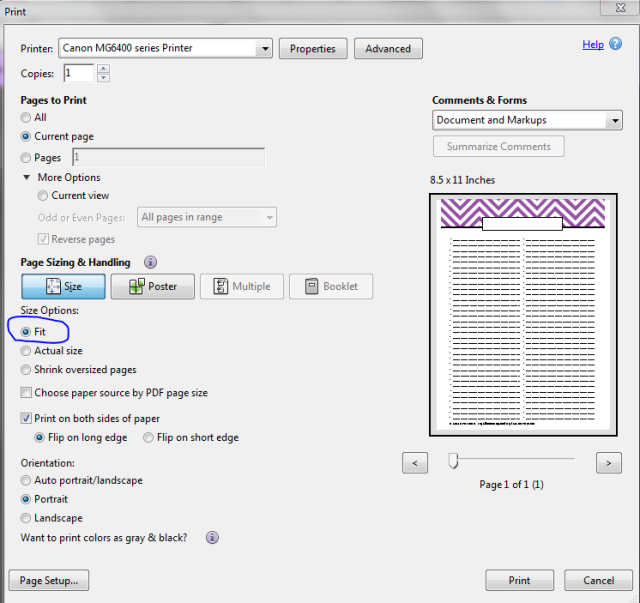





















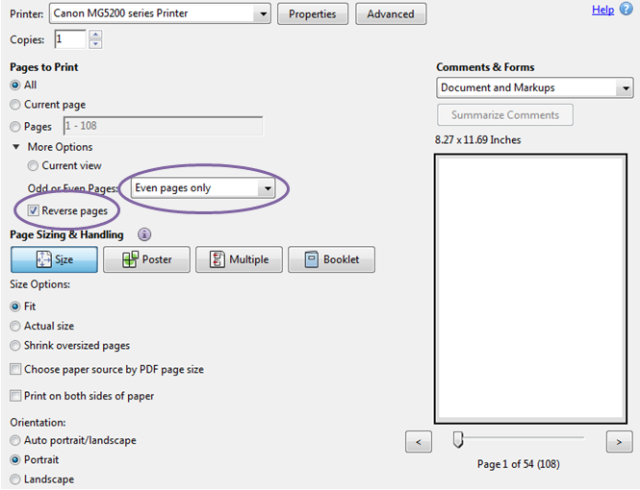






What about printing the landscape calendar file A3 at Officeworks or such? I can just just take the file on a USB and they will be able to do it? I just purchased 12 month calender from ETSY.
Thanks!
Hi Alicia,
You can print the files at A3 size at Officeworks, Staples or similar. Note that A3 is larger than letter size and A4 so the print quality may be reduced. Make sure to ask them to select ‘fit to page’/enlarge or the file will print at letter size/A4 and just be on an A3 sheet of paper.